Whiskey template is being shipped as a whole “site” via Updraft plugin.
You always need to start with a fresh install of WordPress. As a first step, install plugin UpdraftPlus: WP Backup & Migration Plugin and activate it.
Then go and download files from Whiskey template – you should be able to see them here after the purchase (or if you are Pro or LTD license holder). Unzip the file and you should be able to see 5 archive files starting “backup” in their names.
After that, go back to your fresh install, go to Settings > UpdraftPlus Backups and click on Upload backup files:
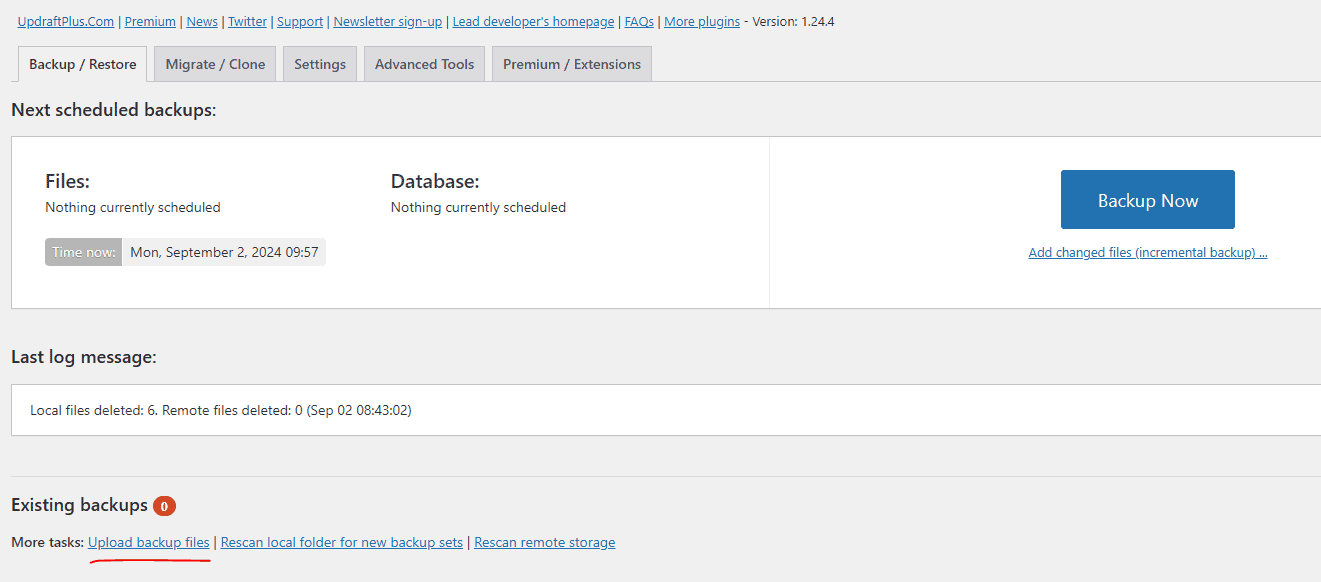
Drag and drop or select or the 5 “backup” files there. After all the files are loaded, click on Restore button:

Check all checkboxes and proceed to next step and wait for plugin to finish restoring:
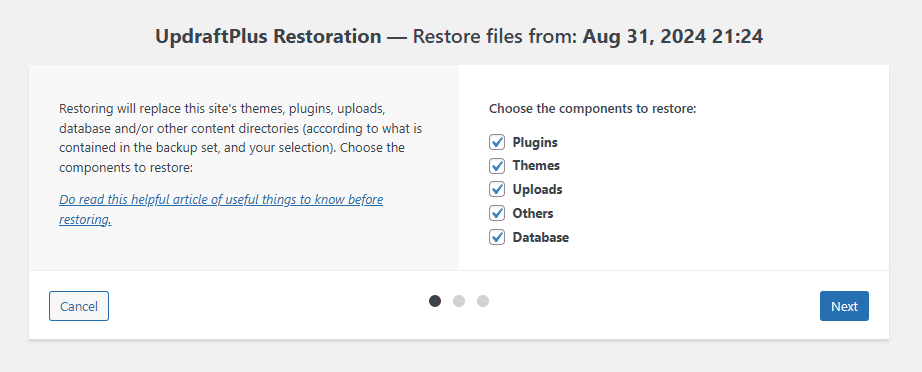
When the restoring is finished you will be asked to login again – now – this is IMPORTANT. This template has a different login, so you need to use this to login:
username: default & password: HeadspinIsAwesome!
After login, you should, no you must create a new account for yourself and remove immediately all other accounts for security reason!
Then go and install Breakdance plugin as it is not part of delivered package.
As a last step, just to make sure that everything is in its place – Go to Settings > Permalinks and hit Save button. Similarly, go to Headspin plugin dashboard and hit Save button.
When setting up a blog, follow these steps:

By default, there are 2 templates that apply to Blog search. A normal one that shows the results and the one that shows when there is no result. You can edit their layout with Breakdance builder:

Woocommerce store consists of Shop, Cart, Checkout, Thank you and My account pages. There there are Single product and Product search templates.